mirror of
https://github.com/S2-/gitlit
synced 2025-08-03 21:00:04 +02:00
281 lines
9.4 KiB
Markdown
281 lines
9.4 KiB
Markdown
In-Page Search for Electron Applications
|
|
========================================
|
|
[](https://badge.fury.io/js/electron-in-page-search)
|
|
[](https://travis-ci.org/rhysd/electron-in-page-search)
|
|
[](https://ci.appveyor.com/project/rhysd/electron-in-page-search)
|
|
|
|
This package provides Chrome's native in-page search feature to Electron applications.
|
|
Electron exposes Chrome's native API to JavaScript. But native in-page search API has
|
|
some pitfalls and stateful. So this package wraps it and provide provide more easy,
|
|
pitfall-free APIs.
|
|
|
|
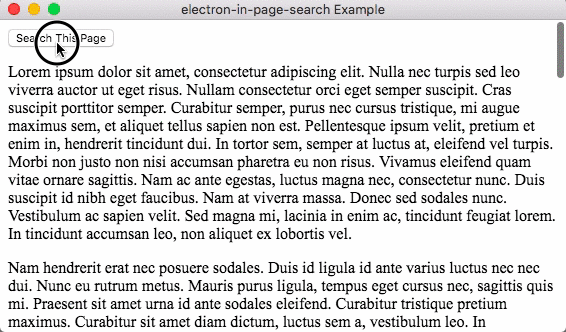
|
|
|
|
In-page search can be used for browser window or webview (`BrowserWindow` instance or
|
|
`<webview>` tag) in Electron app. You can use only one function for both of them
|
|
in renderer process.
|
|
|
|
```javascript
|
|
// Pass current browser window's WebContents instance
|
|
const searchInWindow = searchInPage(remote.getCurrentWebContents());
|
|
|
|
// Pass <webview> instance
|
|
const searchInWebview = searchInPage(document.getElementById('my-webview'));
|
|
|
|
// Open inner window made with <webview> for in-page search
|
|
|
|
// Search some text in the browser window
|
|
searchInWindow.openSearchWindow();
|
|
|
|
// Search some text in the webview
|
|
searchInWebview.openSearchWindow();
|
|
```
|
|
|
|
This package works cross platform (macOS, Linux and Windows) with running CI on them
|
|
(Travis CI for macOS and Linux, AppVeyor for Windows).
|
|
|
|
|
|
|
|
## Installation
|
|
|
|
```
|
|
$ npm install --save electron-in-page-search
|
|
```
|
|
|
|
|
|
|
|
## Examples
|
|
|
|
Two examples are added. So please see the code of working app there.
|
|
|
|
- [Search in browser window](example/browser-window)
|
|
- [Search in `<webview>`](example/webview)
|
|
|
|
You can try them by cloning this repository.
|
|
|
|
```
|
|
$ git clone https://github.com/rhysd/electron-in-page-search.git
|
|
$ cd electron-in-page-search
|
|
$ npm install
|
|
$ npm run build
|
|
$ npm run example # Run browser window example
|
|
$ cd example/webview/
|
|
$ npm start # Run webview example
|
|
```
|
|
|
|
You can also see [the real world example](https://github.com/rhysd/Chromenu).
|
|
|
|
To know APIs for this package, you can see [TypeScript's type definitions](index.d.ts).
|
|
|
|
|
|
|
|
## Usage
|
|
|
|
When you want to use in-page search in app, call `searchInPage` function to create an `InPageSearch` instance.
|
|
|
|
```javascript
|
|
import searchInPage from 'electron-in-page-search';
|
|
// or
|
|
const searchInPage = require('electron-in-page-search').default;
|
|
|
|
import {remote} from 'electron';
|
|
|
|
const inPageSearch = searchInPage(remote.getCurrentWebContents());
|
|
|
|
document.getElementById('some-button').addEventListener('click', () => {
|
|
inPageSearch.openSearchWindow();
|
|
});
|
|
```
|
|
|
|
When calling `searchInPage`, it creates a `<webview>` element for search window.
|
|
This `<webview>` can avoid that in-page search finds the text in the search window.
|
|
|
|
The webview has a class property `electron-in-page-search-window search-inactive` by default.
|
|
Then `openSearchWindow` is called, the webview has a class property `electron-in-page-search-window search-active`
|
|
while searching. So you can styling the search window webview by CSS like below:
|
|
|
|
```css
|
|
.electron-in-page-search-window {
|
|
width: 300px;
|
|
height: 36px;
|
|
background-color: white;
|
|
}
|
|
|
|
.electron-in-page-search-window.search-inactive {
|
|
visibility: hidden;
|
|
}
|
|
|
|
.electron-in-page-search-window.search-active {
|
|
visibility: visible;
|
|
}
|
|
```
|
|
|
|
You can control background color of search window by adding `background-color`
|
|
(in above, `white` is specified). You can customize CSS further (please see below
|
|
'Customization' section).
|
|
|
|
Please see [example's style](example/browser-window/style.css) for live example.
|
|
|
|
The search window contains 'back' button, 'forward' button, 'close' button and query form.
|
|
Application users can input a query and click them (or press enter key in the form) to start
|
|
the in-page search.
|
|
Repeating to press enter key or clicking 'back'/'forward' buttons moves a focus on hit words.
|
|
Finally the users can close a search window by clicking 'close' button to stop the search.
|
|
|
|
After a search window closing, the window's class property will be `electron-in-page-search-window search-inactive`
|
|
again.
|
|
|
|
The search window `<webview>` is mounted to `document.body` (or an element specified with `searchWindowParent` option).
|
|
When you want to destroy `InPageSearch` instance, please ensure to call `.finalize()` method.
|
|
It will unmount the search window `<webview>` from DOM.
|
|
|
|
|
|
|
|
## Development
|
|
|
|
### Debugging
|
|
|
|
If you want to see a DevTools of search window, please pass `openDevToolsOfSearchWindow`
|
|
property to `searchInPage` function as below.
|
|
|
|
```javascript
|
|
searchInPage(webContents, { openDevToolsOfSearchWindow: true });
|
|
```
|
|
|
|
It opens the DevTools with detach mode.
|
|
|
|
And this package also supports logging. When `$ELECTRON_IN_PAGE_SEARCH_DEBUG` environment
|
|
variable is not empty, it outputs logs with `console.log` in rendrer process.
|
|
|
|
### TypeScript
|
|
|
|
This package is written in [TypeScript](https://github.com/Microsoft/TypeScript) and ready for TypeScript.
|
|
You need not to prepare type definition file for this package because [index.d.ts](index.d.ts) is
|
|
already in this package.
|
|
|
|
```typescript
|
|
import searchInPage, {InPageSearch} from 'electron-in-page-search';
|
|
|
|
let search: InPageSearch;
|
|
const elem = document.createElement('webview');
|
|
elem.src = 'https://example.com';
|
|
|
|
document.getElementById('main').appendChild(elem);
|
|
elem.on('dom-ready', () => {
|
|
search = searchInPage(elem);
|
|
});
|
|
|
|
document.getElementById('search-button').addEventListener('click', () => {
|
|
if (search) {
|
|
search.openSearchWindow();
|
|
}
|
|
});
|
|
```
|
|
|
|
### My Environment
|
|
|
|
I'm testing this package with below OS
|
|
|
|
- macOS 10.12, OS X 10.11.6
|
|
- Ubuntu Linux 16.04 LTS
|
|
- Windows 8.1
|
|
|
|
|
|
|
|
## Customization
|
|
|
|
### Use my own CSS for search window
|
|
|
|
If you want to use a default search window but don't want to use a default CSS,
|
|
you can use your own CSS file.
|
|
|
|
e.g.
|
|
|
|
```javascript
|
|
const path = require('path');
|
|
|
|
searchInPage(webview, {
|
|
customCssPath: path.join(__dirname, 'my_awesome_styles.css')
|
|
});
|
|
```
|
|
|
|
Below is a list of `class` property of each parts in search window.
|
|
Please write your CSS styles for below classes.
|
|
|
|
| class name | description | element |
|
|
|-------------------------|-----------------------------|-----------|
|
|
| `inpage-search-body` | Body of whole search window | `<div>` |
|
|
| `inpage-search-input` | Query form | `<input>` |
|
|
| `inpage-search-matches` | 'N/M' search count | `<div>` |
|
|
| `inpage-search-back` | 'back' button | `<div>` |
|
|
| `inpage-search-forward` | 'forward' button | `<div>` |
|
|
| `inpage-search-close` | 'close' button | `<div>` |
|
|
|
|
### Use my own HTML for search window
|
|
|
|
If you want to control the whole search window, you can pass a path to your own HTML file.
|
|
|
|
```javascript
|
|
const path = require('path');
|
|
|
|
searchInPage(webview, {
|
|
customCssPath: path.join(__dirname, 'my_awesome_styles.css'),
|
|
customSearchWindowHtmlPath: path.join(__dirname, 'my_awesome_search_window.html')
|
|
});
|
|
```
|
|
|
|
electron-in-page-search package injects `<script>` tag to setup IPC messaging between
|
|
a search window `<webview>` and a renderer process. It finds each elements and
|
|
sets listners through class names.
|
|
|
|
So you need to maintain above class names also in your own search window HTML.
|
|
|
|
### Lifetime hooks for search
|
|
|
|
`InPageSearch` instance (returned from `searchInPage`) extends `EventEmitter`.
|
|
It emits some events on some timings.
|
|
You can hook them to execute your code at some points.
|
|
|
|
Below is a list of hook names.
|
|
|
|
| hook name | description | listener args |
|
|
|---------------|------------------------------------------|-------------------------------------------|
|
|
| 'open' | On window opened | `()` |
|
|
| 'start' | On in-page search started | `(query: string)` |
|
|
| 'next' | On finding next match | `(query: string, forward: boolean)` |
|
|
| 'focus-input' | On focusing on search window | `()` |
|
|
| 'found' | On some word matched to the search query | `(activeMatch: number, allMatch: number)` |
|
|
|
|
### Animation for search window
|
|
|
|
You can use CSS animation for animation of search window. If you don't want to animate a search window
|
|
when the webview is mounted, please use `search-firstpaint` class name as below:
|
|
|
|
```css
|
|
.electron-in-page-search-window.search-firstpaint {
|
|
visibility: hidden;
|
|
}
|
|
|
|
.electron-in-page-search-window.search-inactive {
|
|
animation-duration: 0.2s;
|
|
animation-name: yourAwesomeAnimationOnClosing;
|
|
}
|
|
|
|
.electron-in-page-search-window.search-active {
|
|
animation-duration: 0.2s;
|
|
animation-name: yourAwesomeAnimationOnOpening;
|
|
}
|
|
```
|
|
|
|
The `search-firstpaint` class will be removed when opening search window at first.
|
|
|
|
### Preload a search window
|
|
|
|
`InPageSearch` instance delays creating `<webview>` element for a search window
|
|
until first `openSearchWindow` is called at first.
|
|
This is better in terms of memory efficiency because `<webview>` forks a new process.
|
|
|
|
If you want to load a search window in advance, please set `preloadSearchWindow: true`
|
|
to the second argument of `searchInPage()` call.
|
|
|